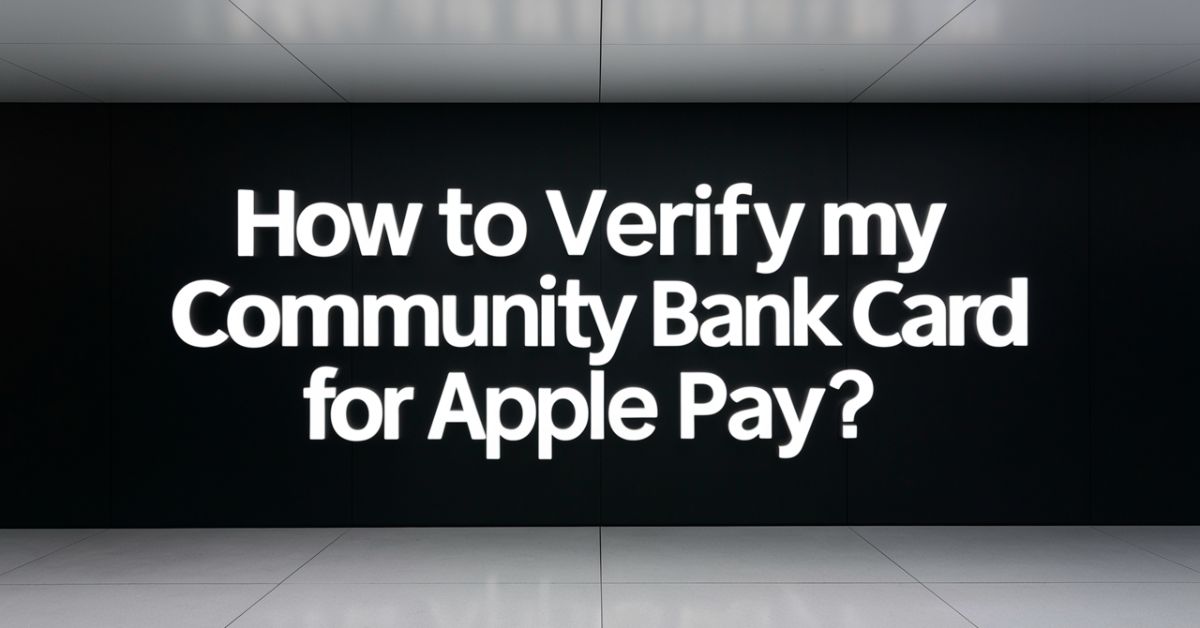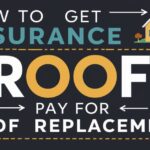Apple Pay is a way to pay for things using your phone. You can add your Community Bank card to it. This lets you use your phone to pay at stores and online. It’s easy and safe to use.
Many people like using this app. It’s quick and you don’t need to carry your card. You can use it at lots of places. It works with your iPhone, iPad, and Apple Watch.
This article will show you how to add your Community Bank card to Apple Pay. We’ll go through each step. We’ll also talk about why it’s good to use and how to fix any problems.
Getting Started with Apple Pay
Apple Pay is a digital wallet. It stores your card info on your phone. You can use it to pay for things without your physical card. It’s like having your cards in your phone.
To use this app, you need an Apple device. This can be an iPhone, iPad, or Apple Watch. Your device must be up to date. Make sure you have the latest iOS version on your phone or iPad.
Before you start, check if your bank supports this app. Most banks do, but it’s good to make sure. You can look on Apple’s website or ask your bank. If your bank supports it, you’re ready to add your card.
Adding Your Card to Apple Pay
Adding your card to this app is easy. You start by opening the Wallet app on your iPhone. If you’re using an iPad, go to Settings, then Wallet & Apple Pay. Look for a plus sign or “Add Card” button.
Next, you’ll need to enter your card details. You can do this by taking a picture of your card. Or you can type in the info yourself. Make sure all the info is correct. Double-check the card number, expiry date, and your name.
After you enter the card info, Apple will check it. They’ll make sure it’s a real card that can be used with this app. This step is quick. If there’s a problem, you’ll see a message explaining what to do.
Verifying Your Card
Verifying your card is an important step. It makes sure you’re the real owner of the card. Your bank decides how to verify your card. There are a few ways this can happen.
One way is by sending a code to your phone. The bank will send a text message with a code. You enter this code in the Wallet app. This proves it’s your card. Make sure your bank has your current phone number.
Another way is to call your bank. Sometimes you need to talk to someone at the bank. They’ll ask you some questions to make sure it’s really you. They might ask about recent purchases or your address. This helps keep your money safe.
Common Problems and Solutions
Sometimes, things don’t work right away. Don’t worry if you have trouble. There are ways to fix most problems.
Here are some common issues and how to solve them:
- Old phone number: If Apple Pay tries to send a code to an old number, call your bank.
- Can’t add card: Make sure your phone’s software is up to date.
- Bank doesn’t recognize attempt: Try adding the card again or contact your bank.
- Verification fails: Double-check all your info and try again.
- App crashes: Restart your phone and try once more.
Using Apple Pay After Setup
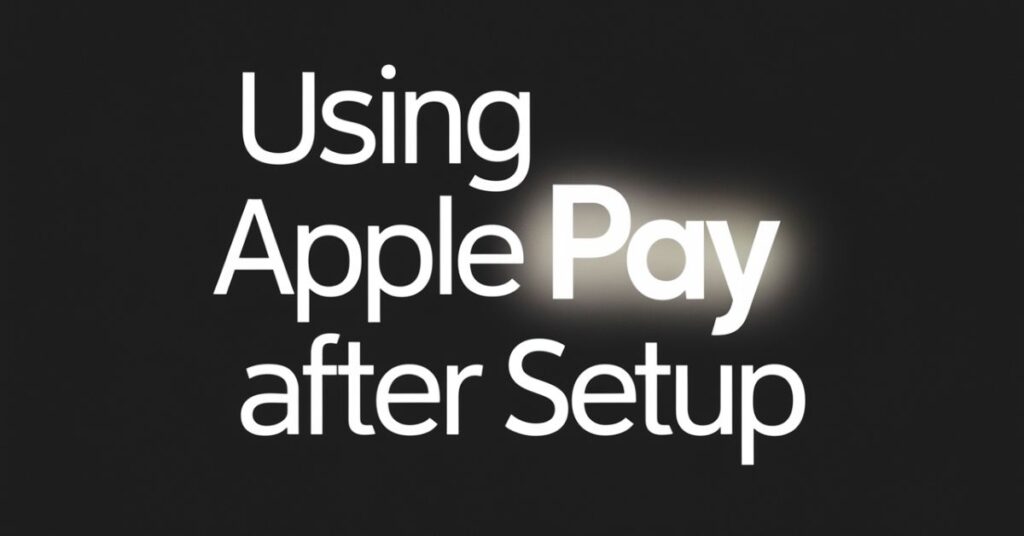
Once your card is set up, using this app is simple. You can use it in stores, apps, and websites.
Here’s how it works in different places:
In Stores
In stores, look for this app or contactless payment symbol. When you’re ready to pay, hold your phone near the payment terminal. Your phone will wake up and show your card. Use Face ID, Touch ID, or your passcode to approve the payment.
In Apps
Many apps let you use it. When you’re checking out in an app, look for the Apple Pay button. Tap it and choose your card. Confirm the payment with Face ID, Touch ID, or your passcode. It’s faster than entering your card details every time.
On Websites
It works on many websites too. When you’re shopping online, look for the Apple Pay button at checkout. Click it and choose your card. Confirm the payment like you would in an app. It’s a quick way to pay without entering all your info.
Benefits of Using Apple Pay
Using this app has many benefits. It’s not just about leaving your wallet at home. There are real advantages to using this payment method. Let’s look at some of the main benefits.
First, it is very secure. When you use it, your card number isn’t shared with the store. Instead, it uses a special code for each purchase. This helps protect your card info. If someone steals your phone, they can’t use your cards without your permission.
It is also fast. You don’t need to dig through your wallet for the right card. Just hold your phone near the payment terminal. The payment happens in seconds. This can make checkout lines move faster.
Lastly, this app keeps track of your purchases. You can see a list of what you bought in the Wallet app. This can help you keep track of your spending. It’s easier than keeping all your paper receipts.
Apple Pay vs Traditional Cards
Apple Pay and traditional cards both have their place. Let’s compare them to see which might be better for you.
This table shows some key differences:
| Feature | Apple Pay | Traditional Cards |
| Speed | Very fast | Can be slow |
| Security | High | Good |
| Acceptance | Growing | Widely accepted |
| Backup | Needs charged device | Always works |
| Rewards | Same as card | Same |
Setting Up Multiple Cards
You can add more than one card to this app. This is helpful if you have different cards for different things. You might have a personal card and a work card. Or you might have a card that gives you better rewards for certain purchases.
Adding multiple cards is just like adding your first card. Open the Wallet app and tap the plus sign. Follow the same steps as before. You can add credit cards, debit cards, and even store cards.
When you have multiple cards, you can choose which one to use each time you pay. Your default card will show up first. But you can easily switch to a different card before you pay. This gives you more control over your spending.
Read this article: How can Regular Guy Capitalize on Impending Banking Failures?
Managing Your Cards in Apple Pay
Once you have cards in this app, you can manage them. You can change your default card. This is the card that shows up first when you use it. To change it, go to Settings, then Wallet & Apple Pay. Tap “Default Card” and choose the one you want.
You can also remove cards from this app. Maybe you don’t use a card anymore. Or maybe you got a new card to replace an old one. To remove a card, go to the Wallet app. Tap the card you want to remove. Scroll down and tap “Remove This Card.”
Sometimes, you might need to update your card info. Your bank might send you a new card with a new expiry date. When this happens, you usually don’t need to do anything. Your bank will update the info automatically. If it doesn’t, you can update it manually in the Wallet app.
Troubleshooting Apple Pay Issues
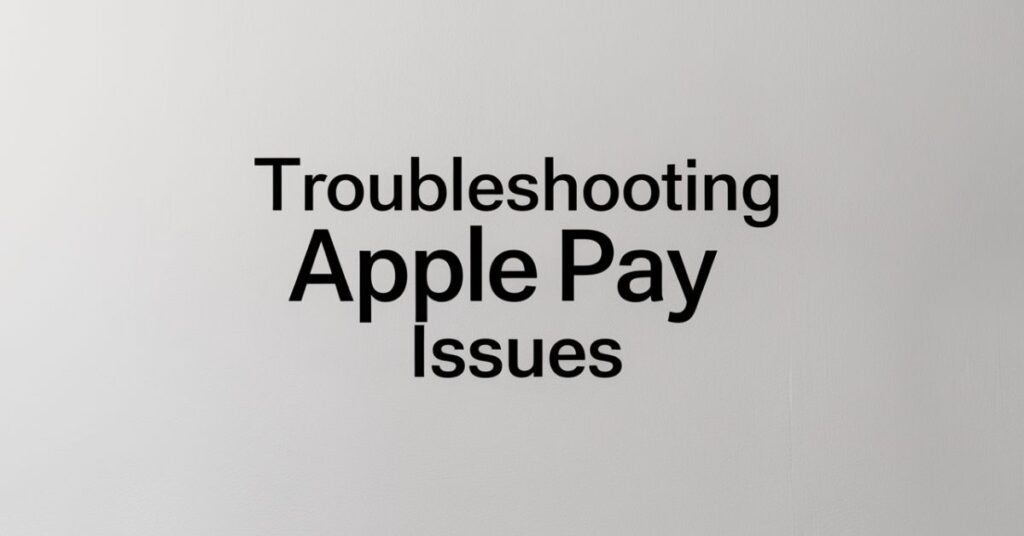
Sometimes you might have problems with it.
Here are some common issues and how to fix them:
- Apple Pay not working: Make sure your phone has power and is connected to the internet.
- Card declined: Check if your card has enough money or credit.
- Can’t add a card: Try restarting your phone or updating its software.
- Verification fails: Double-check your card info or contact your bank.
- Payment not going through: Make sure the store accepts Apple Pay.
Security Features
This app is designed to be very secure. It uses several features to protect your money and information. These features work together to make it safer than using a regular card in many ways.
One key feature is tokenization. This means your real card number isn’t stored on your device or shared with stores. Instead, a unique code is used for each transaction. Even if someone got this code, they couldn’t use it to make other purchases.
Another important feature is authentication. Every time you use it, you need to prove it’s you. This could be with Face ID, Touch ID, or your passcode. This extra step helps prevent unauthorized use if someone gets your phone.
International Use of Apple Pay
It works in many countries around the world. If you travel, you might be able to use it just like at home. But there are some things to keep in mind when using it internationally.
First, check if it is available in the country you’re visiting. You can find this info on Apple’s website. Even if it’s available, not all stores might accept it. Look for the contactless payment symbol to be sure.
Remember that using your card abroad might have fees. These are the same whether you use the physical card or Apple Pay. Check with your bank about international fees before you travel. This can help avoid surprises on your statement later.
Future of Digital Payments
Digital payments like Apple Pay are becoming more common. They’re part of a bigger change in how we use money. As technology improves, we’ll likely see more ways to pay without cash or cards.
One trend is more stores accepting digital payments. This includes small businesses, not just big chains. As more people use digital wallets, more places will want to accept them. This makes it easier for everyone to use these payment methods.
Another trend is better security. Companies are always working on new ways to protect your money and info. We might see new types of authentication, like advanced biometrics. This could make digital payments even safer than they are now.
Final Words
Adding your Community Bank card to this app is a smart move. It makes paying for things easier and safer. You can use it in stores, in apps, and on websites. It’s fast and you don’t need to carry all your cards with you.
Setting up Apple Pay might seem tricky at first. But if you follow the steps in this guide, you’ll have it working in no time. Remember, if you have any problems, you can always ask your bank for help. They want you to be able to use your card in the way that works best for you.
As digital payments become more common, knowing how to use it is a useful skill. It’s a glimpse into the future of how we’ll handle money. By setting it up now, you’re ready for whatever comes next in the world of payments.
FAQs
Is Apple Pay safe to use?
Yes, it is very safe. It uses special codes instead of your real card number.
Can I use Apple Pay if I lose my phone?
No, but you can remove your cards from it remotely using iCloud.
Does Apple Pay work with all banks?
Most banks support this app, but it’s best to check with your bank to be sure.
Can I see my transaction history in Apple Pay?
Yes, you can see a list of your recent Apple Pay transactions in the Wallet app.
Do I need an internet connection to use Apple Pay?
You need internet to set it up, but not to make payments in stores.

David: Seasoned financial expert with 5 years in banking and investments.
Skilled in personal finance, market analysis, and wealth management. Empowers clients to achieve financial goals.